So we designed this beautiful, interactive Keynote presentation solely to be viewed on an iPad. Only to discover that we had no idea how to get the Keynote from our computer onto our iPad. Knowing that it had to be possible, we did our research. And here’s what we found out. One thing to note and this is should be obvious so we only say this for the sake of clarity — you’ll need to purchase and download the Keynote App for iPad from the App store.
Step 1:
Connect the iPad to the computer that has the Keynote file and open iTunes if doesn’t automatically open.
Step 2:
Select the iPad from the “Devices” list on the left hand menu bar in iTunes. The “Summary” screen should be showing.
Step 3:
From the menu at the top of the screen, select “Apps”. The “Apps” screen should be showing.
Step 4:
Scroll to the bottom of the “Apps” screen and select the “Keynote” app.
Step 5:
Select the “Add” button at the bottom of the “Keynote Documents” box.
Step 6:
Select the Keynote presentation that you want to have on your iPad and select “Open”. The Keynote presentation is now in iTunes on the iPad.
Step 7:
Eject the iPad then select the Keynote app on the iPad. Select the “+” sign in the upper left corner of the screen to add a new presentation.
Step 8:
Select “iTunes” from the menu.
Step 9:
Select the Keynote you would like to copy from iTunes. It should be loading into Keynote from iTunes on the iPad.
Step 10:
Select the presentation. View and enjoy it on the iPad.
That’s it.












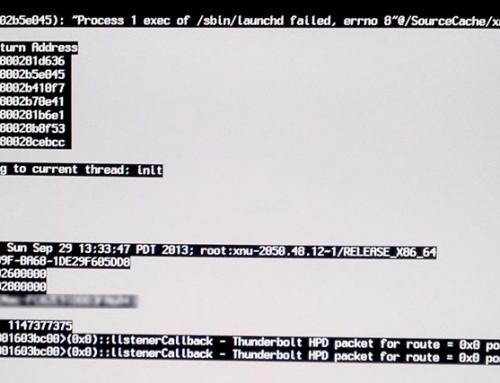
Leave A Comment